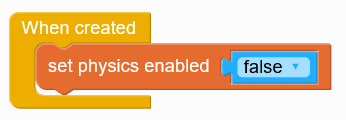Not yet, but this is coming soon.
Can assets be grouped together?
No, not in the current version of Gamefroot. But you can make a grouped selection and move the objects together. Click and drag with the selection tool, and then drag any object in the selection to move them all together.
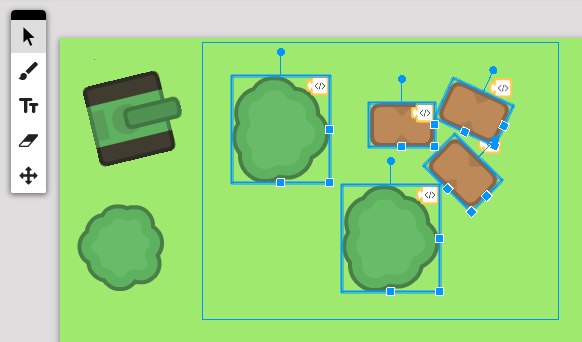
How do I setup a classroom?
To create a Classroom, first open Clubs from the menu bar inside Gamefroot
Then click Create Group and fill in your new group’s details
Once you’ve created the group, you can add students from the Members page by clicking Invite
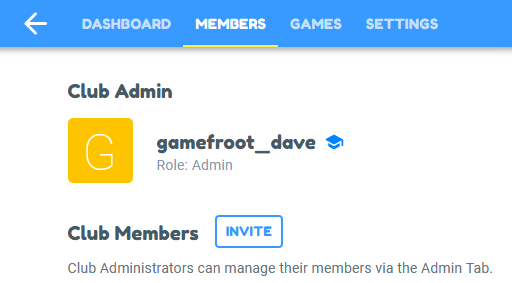
For more information on Classrooms, check out our blog post: https://blog.gamefroot.com/blog/2020/gamefroot-classrooms/
Is there a teacher dashboard?
Yes – the teacher dashboard is accessed inside your group page. From there you can easily manage student work, create accounts and administer active lesson plans. To do this, first open Clubs from the menu bar.
Open your existing group from My Groups, or create a new one from Create Group.
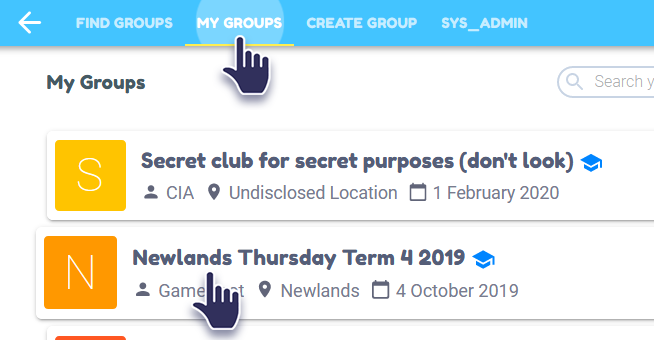
From your group’s Dashboard you can schedule sessions and assign lessons.
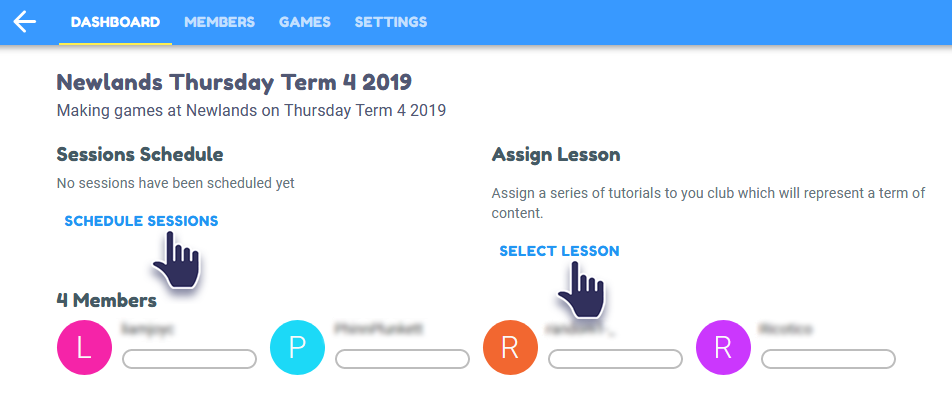
From the Members page, you can invite new members, and view progress that your members have made.
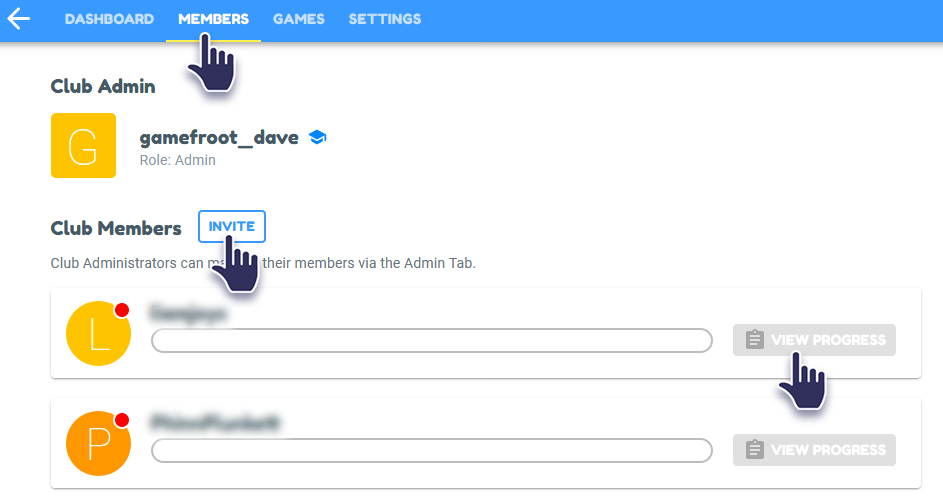
From the Games page you can view all the games of your members.
From the Settings page you can change member’s passwords, remove members, edit club details, and more.
How do I share my game?
Click the green Share button in the top-right to get a remix link that you can share.
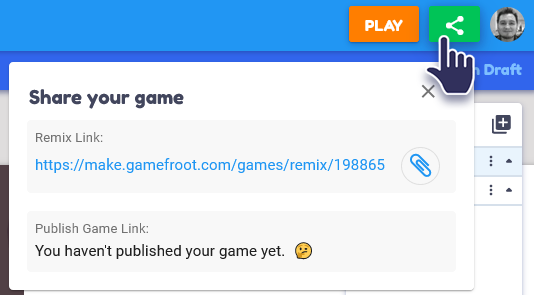
To Publish your game online, click File, Publish Online.
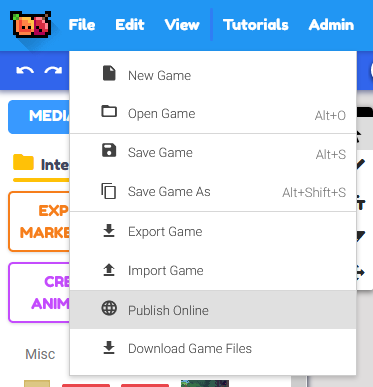
Gamefroot’s Updated Interface
Until we’ve updated all our tutorials, some of them will look a little out of date. Here’s what’s changed:
The Sidebar
Game objects live in the Media sidebar.
Access Marketplace Packs from the Media sidebar by clicking Explore Marketplace.
Upload your own game art by clicking Upload Media.
Create and edit scripts from the Code sidebar – and you can still right-click on an object in your level and click Add Script.
Levels
Levels have been condensed into numbered circles.
Level properties are accessible via the cog on each level in the Levels sidebar.
You can drag level handles up and down to reorder them – the top level is your first level, and the bottom level is your last level.
Variables in the Script Editor
We’ve split up Variables, Global Variables, and Local Variables into their own tabs.
If you are unsure what to use, start off with plain Variables. You can create new variables by clicking on Create Variable.
If you want to change the data type for a variable, you will need to delete the variable and make a new one – this prevents accidentally breaking widely used variables in your scripts.
Game Settings
You can change your game’s name, description, thumbnail, and resolution from the Game Settings button in the secondary bar underneath the Edit menu.
Why can I can fall off the outer edges of my game?
Even though it looks like your level has limits, the game world is infinitely large. The visible level size is only a guide. To prevent the player from falling outside your level, block them off with tiles or solid objects.
You could also code limits into the player script. For example, constantly check if the player travels further than 2000 pixels, and if they have, restart the level:
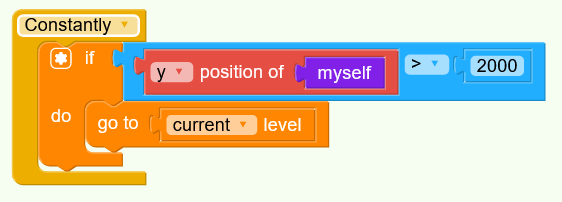
Why do assets get pushed away when I run up to them or jump on them?
All game objects have physics by default. If you collide with them, you will impart force to them which will make them move. You can either disable their physics or make them immovable with one of these simple scripts:
Immovable script
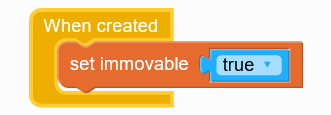
Set physics to false script