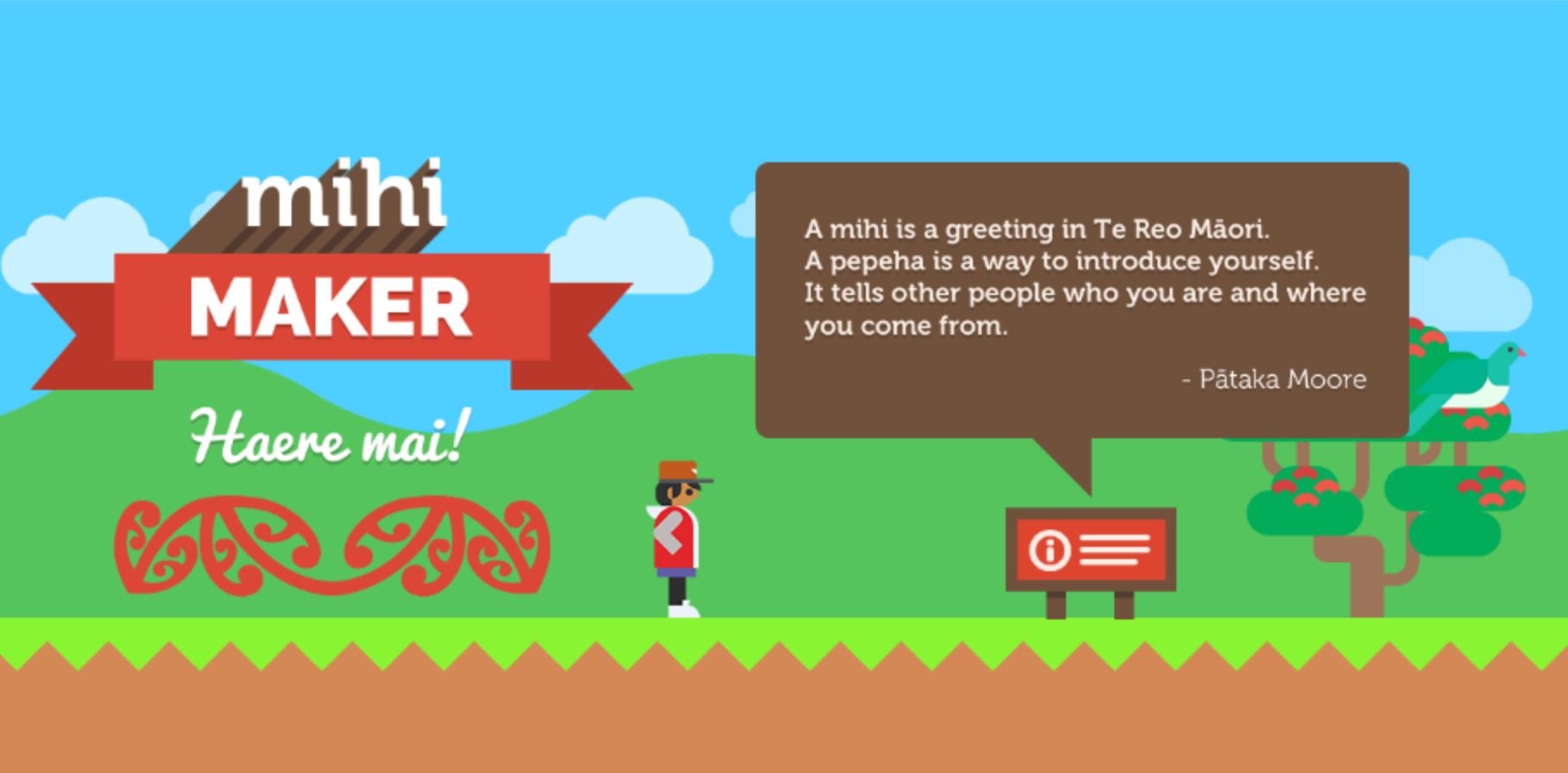After many months of work Gamefroot 3.0, named “Lori” in honor of legendary Sierra game designer and writer of the Quest for Glory Series of games Lori Cole, is now ready for you to use.
To sum things up, in this release we’ve focused on improvements for making Gamefroot faster and more reliable. Here are the main benefits for you:
Level Editor
We’ve rebuilt the game editor from the ground up. It is bucket loads faster and more robust. We’ve implemented an infinite canvas meaning you can create games any size without it affecting the speed and performance of Gamefroot.
New Layers Panel
We’ve made the layers panel into a floating box so that you can move it around the stage and see more of your game during your game building process.
You can see inside layers to select, rearrange, and rename individual objects in your game. When you have an individual object selected you can use the snap to button to take you to that object in your game world – this is particularly handy for navigating around big games.
When you toggle the visibility of an object they are now completely invisible. In previous versions of Gamefroot hidden objects were 50% transparent which could look confusing.
Powered up and simplified Tools
Tools now operate on any layer.
Selection tool
The selection tool has been refined. The top handle rotates objects and has some nifty precision features build in:
Hold SHIFT to rotate by 45 degrees
Hold ALT or OPTION to rotate by 22.5 degrees
Hold both SHIFT and ALT/OPTION to rotate by 1 degree
Side and corner handles scale objects:
Hold ALT or OPTION to limit scale to whole numbers
Hold SHIT to scale proportionally
Nudge objects up, down, left, right with arrow keys.
Hold SHIFT to move faster.
Hold both SHIFT and ALT/OPTION to move even faster!
Rotate objects with arrow keys. Hold ALT/OPTION and press LEFT or RIGHT.
Brush tool
Painting and drawing on the canvas is largely the same. In future versions of Gamefroot we’ll be adding more brushes and
Erasing Objects
The eraser tool is locked to the current layer. You can delete objects by pressing DELETE or BACKSPACE while they are selected, or use the right-click context menu.
Pan tool
Pan is easier than ever. Hold MIDDLE MOUSE and move around or hold SPACEBAR down and click and drag.
Keyboard shortcuts for tools are
M – for selection / move
B – for brush
E – for eraser
HOLD SPACE – for pan
New Mini Map with zoom
As part of the rebuild we made the minimap better and moved it to the bottom left corner.
You can now zoom in and out with the + and – buttons on the minimap to see your game in super detail. Click the zoom number (between the + and – buttons) to reset your screen to the default 100% scale.
Game Preview redesign
The game preview screen has been redesigned. When you hit PLAY, your game will open in a floating window. Just click CLOSE when you’re done previewing your game.
Enhanced Tutorials area (formerly Resources)
This is where we put out Hour of Code-style resources. We’re a big fan of that style of learning.
We’ve also redesigned the sidebar for easier navigation. We want your feedback on this. We see tutorials as a major part of the site, and we want them to get bigger and better every day.
General improvements and fixes
We’ve improved the way Gamefroot saves games, added internet connection checks to our API to reduce those pesky “Aw, snap” messages, and we’ve started working on better touch / mobile device support.
In conclusion
Thanks for choosing Gamefroot – we hope you enjoy!
Stay tuned for our next major release. We’ve got Undo/Redo, and Guest Login on the cards. If there is something else you really want to see added to Gamefroot just let us know in the comments below.
» So you want to make a game? Let’s go!!!